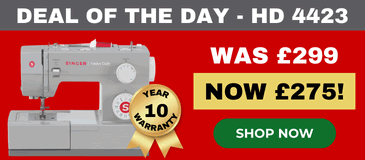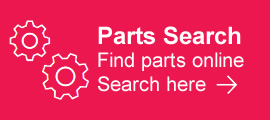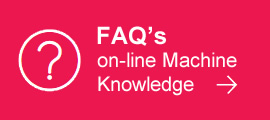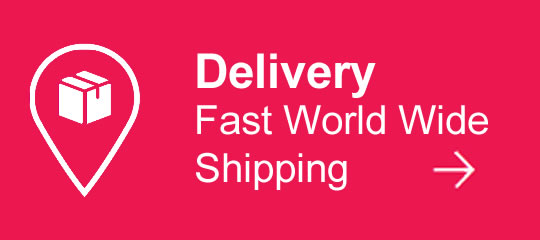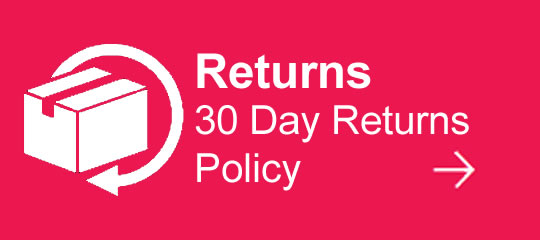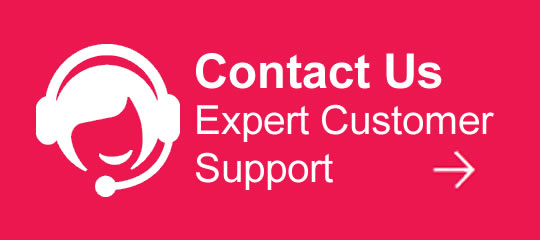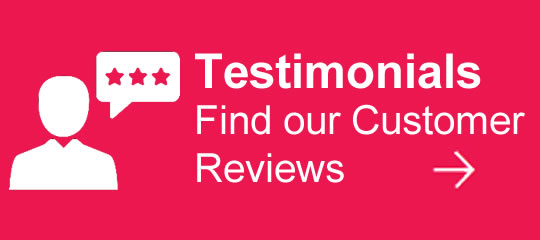We use cookies to make your experience better. To comply with the new e-Privacy directive, we need to ask for your consent to set the cookies. Learn more.
Singer Futura Autopunch Software
 Singer PhotoStitch Software
Previous
Singer PhotoStitch Software
Previous

The "AutoPunch" add-on software product will add the feature of automatic conversion of an image into an embroidery design to the FUTURA software. It is an optional addition to the original Futura software available for the Singer CE100, CE200, CE150. XL400
Turn an image into stunning embroidery! The AutoPunch Software makes it possible! It turns clip arts, images, logos or self-created designs into exquisite embroidery fast and effortlessly! Simply select clip art or scan in your chosen motif, edit it on the screen and send it to the machine to be embroidered. It's that easy! The Software lets you choose between different stitch types, select preferred color combinations, sew your design as applique, and much more.
Updates for Futura software will be found here
Three versions are available...
** v1 is NO LONGER AVAILABLE **Futura Autopunch VERSION 1 is to be used where the original Futura base software is version 1.0.?.?
** v2 is NO LONGER AVAILABLE ** Futura Autopunch VERSION 2 is to be used where the original Futura base software is version 2.0.?.?
** v3 is NO LONGER AVAILABLE ** Futura Autopunch VERSION 3 is to be used where the original Futura base software is version 3.0.?.?
Futura Autopunch VERSION 4 is to be used with the new Singer Futura XL400
Last one - Base and AutoPunch Software for the CE250
(please select the correct version according to the original software CD that your machine is already running, the version number will be on the bottom corner of the CD box)
Important: This software product is non-returnable once purchased.
| Brand | Singer |
|---|---|
| Model | Auto Punch |
| Classification | Software |
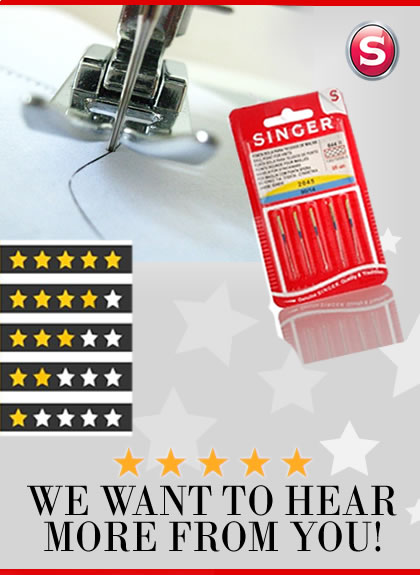
FREE deliveries on all sewing machines within the UK mainland excludes highland, Islands and weekends.
Under £30 - delivery starts at 0.99p (weight/size dependent)
Over £30 - delivery is free in UK mainland
Small Items:
We use Royal Mail post for all small/med packages which are sent out same day where possible if ordered before 1 pm.
Usual delivery timescale 2-4 days. (7-14 days Airmail outside the UK)
Larger Items: Sewing machines, overlockers.
Free UK main area next working day insured delivery.
We use DPD, UPS, UK Mail and Parcel Force with pick-ups twice a day. UK next working day delivery for large items which are usually shipped the same day where possible if ordered before 3pm.
- We can deliver on Saturday or Sundays as well as any week day.
- And with a 15 minute delivery time slot.
There could be delays caused due to circumstances beyond our control but we will do what we can to limit these and ensure you get your order as quickly as possible.
Non standard & further detailed delivery information for europe or worldwide can be found here. All delivery time-scales are given as a guide only.